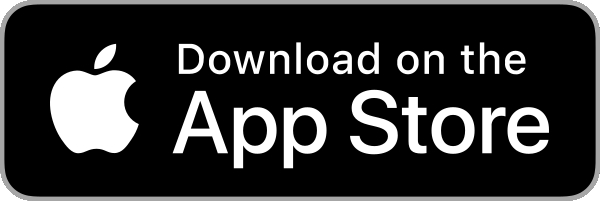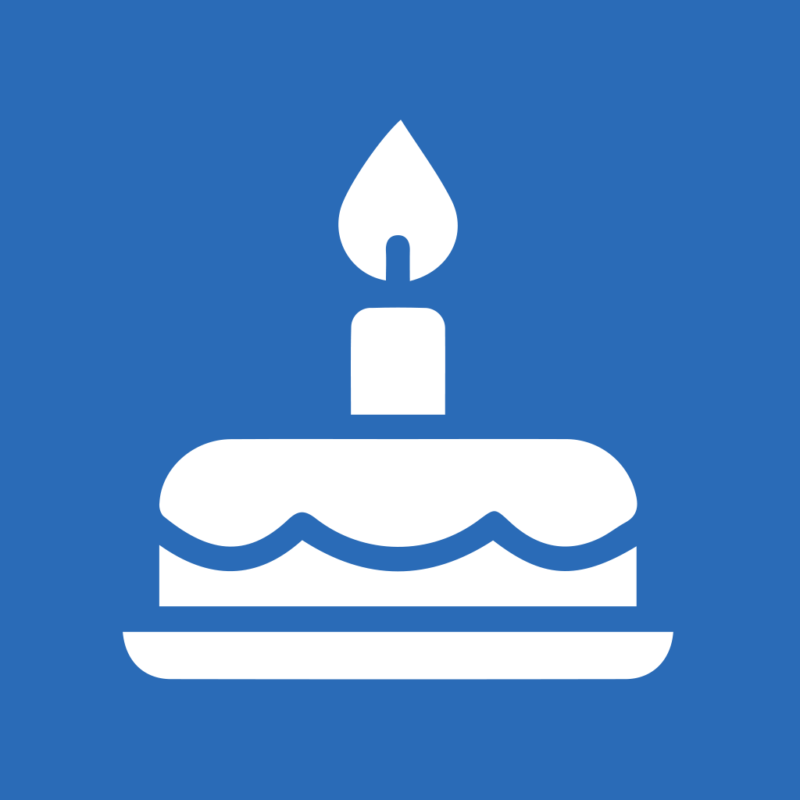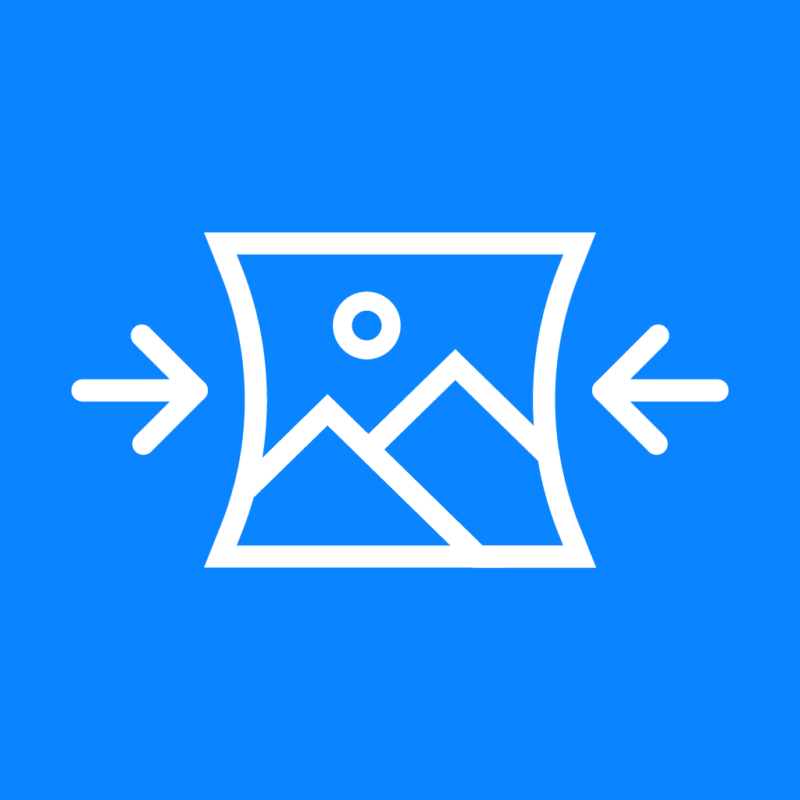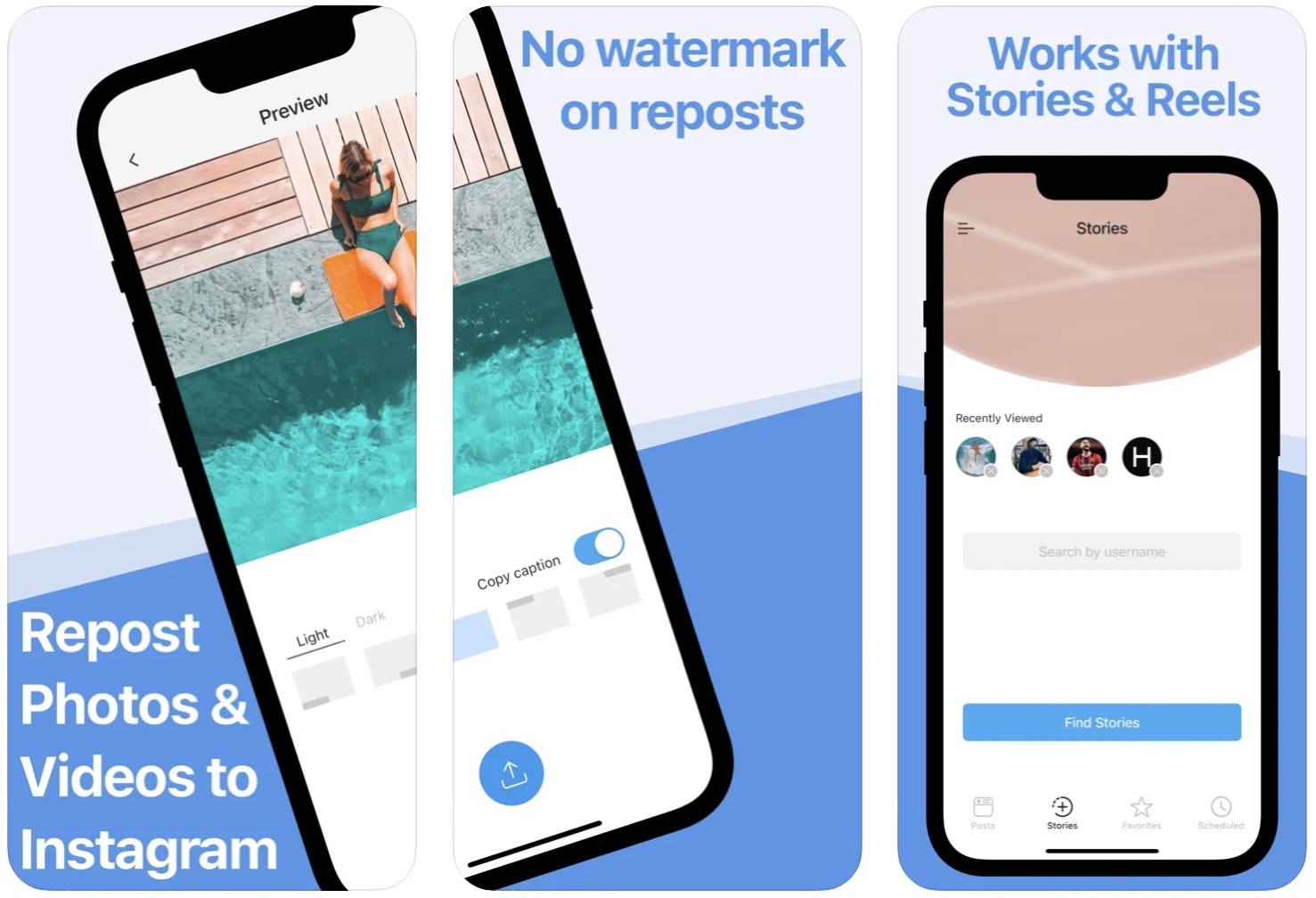
Repost Instagram photos, videos, Stories, and Reels to Instagram.
No coins or tokens needed
Reposter, previously known as Regrammer, doesn’t require coins or tokens. You can use the app without ever spending a dime.
No watermark
The app is simple, elegant, and doesn’t add any watermark to your reposted photos or videos.
Unlimited
The app lets you repost an unlimited number of photos and videos.
Easy to use
How to repost a photo, video, Reel, or IGTV:
- Open the Instagram app, then Select the photo or video you want to repost.
- Copy its Share URL
- Once the Share URL has been copied, go back to the Reposter app and paste the URL.
- Preview the content.
- Repost it to your favorite social network, share it with a friend, or save it directly to your library.
How to repost a story:
- Tap on the “Stories” tab at the bottom of the Reposter app.
- First time you use this feature, you will have to enter your Instagram username and password. Note that the app doesn’t log your username and password. For security purposes, the login happens directly on Instagrams’ website.
- Type in the username of the person you want to see stories from.
- Select the username from the list of results.
- Preview stories from this user.
- Repost them or save them directly on your device.
This app and its makers are not affiliated with Instagram, Inc.
Frequently Asked Questions
Read carefully: If you are experiencing errors with the app, please delete it and download the latest version currently available in the App Store. Once downloaded, make sure you log in to your Instagram account via the Reposter app settings screen. This will prevent errors from popping up.
How can I save photos and videos to my iPhone?You can save photos, videos, stories, and IGTV videos to your iPhone. To do so, start by previewing the content in the Reposter app, then hit the Repost button and select Repost on Instagram. This will open up the Share sheet and automatically save the photo or video to your Camera roll. Note that you don’t have to repost to Instagram for the photo/video to be saved to your Camera roll.
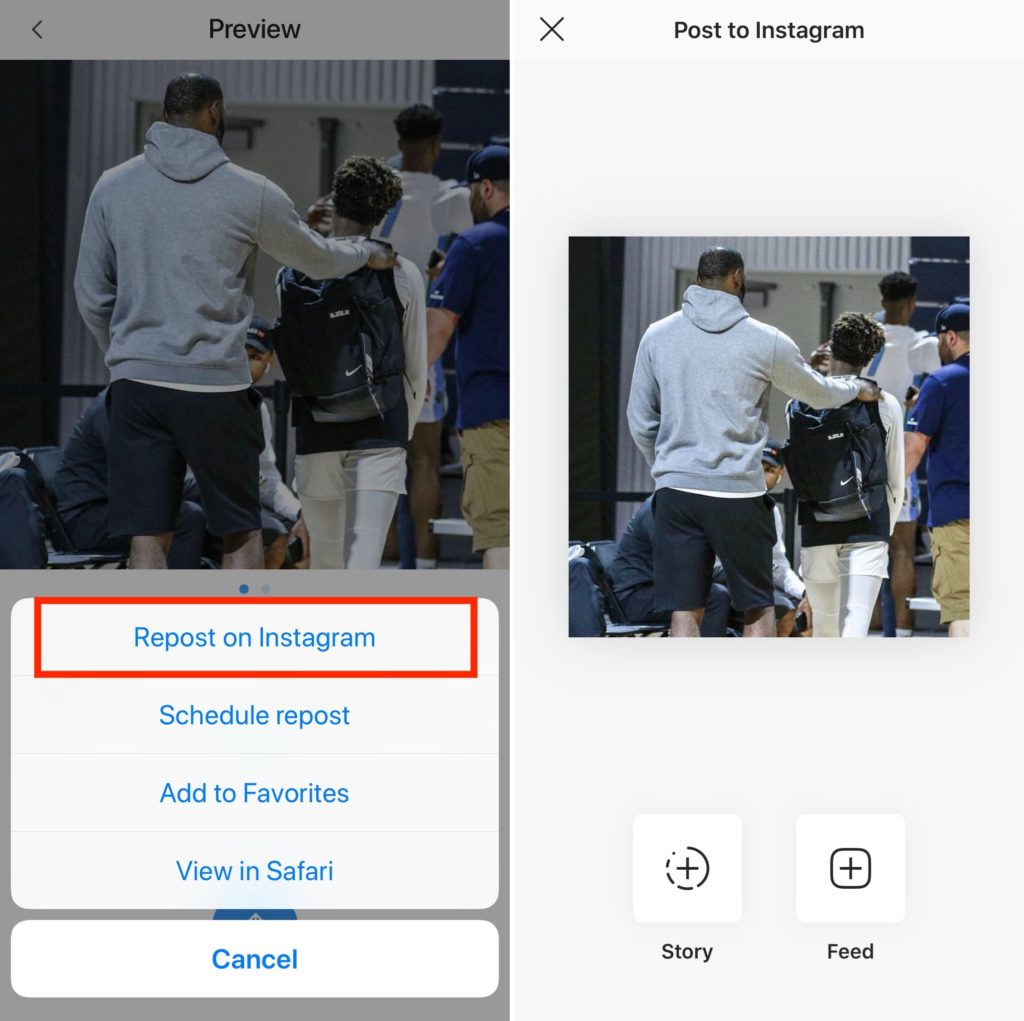
Simply tapping Repost on Instagram will save the photo/video to your library.
Why is the app asking me to log in?
Because of changes Instagram made recently, it is unfortunately impossible for Reposter to reliably work without first logging in to your Instagram account.
It is important to note that for security reasons, the login happens directly on Instagram’s website. The Reposter app does not log or even see your username and password at any point in time.
Once you are logged in, you can log out directly from the Reposter’s app settings screen.
Again, your username and password are never seen, let alone logged, by the Reposter app.
As a side note, be wary of applications that ask you to log in using their own login form. Only log in to an Instagram-related app using Instagram’s own login form, similar to the one used by Reposter or Instagram.com in a web browser.
I bought the Pro version but I still see ads, or all features aren't unlocked. What can I do?
Open the app and go to the app’s settings. Tap on the Reposter Pro tab at the top. Tap on the Restore Purchase link. Assuming you did purchase the Pro version to begin with, this will unlock all Pro features.
The app says the account I am trying to access may be a Private account, but I know for sure it is not. What can I do?
The app will sometimes return this error message if there is a connection issue. If you are 100% certain the account you are trying to access is Public, then try these steps.
1) If you are using a VPN, please make sure to temporarily disable the VPN while you are using the app.
2) If you are currently connected to Wi-Fi, please try to connect to a different Wi-Fi network, if possible. Or, try to connect to over cellular (4G or LTE).
3) If you are currently on cellular, try connecting to a Wi-Fi network.
4) Make sure you log in to your Instagram account from within the Reposter app.
The app keeps showing an error message. What is wrong?
The app will sometimes return an error message if there is a connection issue with Instagram, or if the app doesn’t have full access to your photos.
Follow all of these steps to troubleshoot:
1) Open the Settings app. Scroll down to the Reposter section and open it. Tap on Photos. Make sure All Photos is selected.
2) If you are using a VPN, please make sure to temporarily disable the VPN while you are using the app.
3) If you are currently connected to Wi-Fi, please try to connect to a different Wi-Fi network, if possible. Or, try to connect to cellular (4G or LTE).
4) If you are currently on cellular, try connecting to a Wi-Fi network.
5) Make sure you log in to your Instagram account from within the Reposter app.
When I try to repost to Instagram, I get an error message saying “Oops. There was a problem with Instagram. Please try again in a little while.” What can I do?
The app will sometimes return an error message if there is a connection issue with Instagram, or if the app doesn’t have full access to your photos.
Follow all of these steps to troubleshoot:
1) Open the Settings app. Scroll down to the Reposter section and open it. Tap on Photos. Make sure All Photos is selected.
2) If you are using a VPN, please make sure to temporarily disable the VPN while you are using the app.
3) If you are currently connected to Wi-Fi, please try to connect to a different Wi-Fi network, if possible. Or, try to connect to cellular (4G or LTE).
4) If you are currently on cellular, try connecting to a Wi-Fi network.
5) Make sure you log in to your Instagram account from within the Reposter app.
When I try to repost to Instagram, I get an error message saying “Error. Something went wrong, please try again later.” What can I do?
The Instagram app will return this error message if it doesn’t have full access to your photos.
Follow these steps to fix this:
1) Open the Settings app.
2) Scroll down to the Instagram section and open it.
3) Tap on Photos.
4) Make sure All Photos is selected..
The Copy Caption feature isn’t working. What can I do?
The Copy Caption feature does not and cannot work for Reels.
Note that the Copy Caption feature, as its name suggests, only copies the caption. This feature doesn’t automatically paste the caption into your repost.
When you enable the Copy Caption feature, the caption will be automatically copied to your iPhone clipboard, but it cannot be automatically pasted into Instagram. You still have to manually paste the caption yourself.
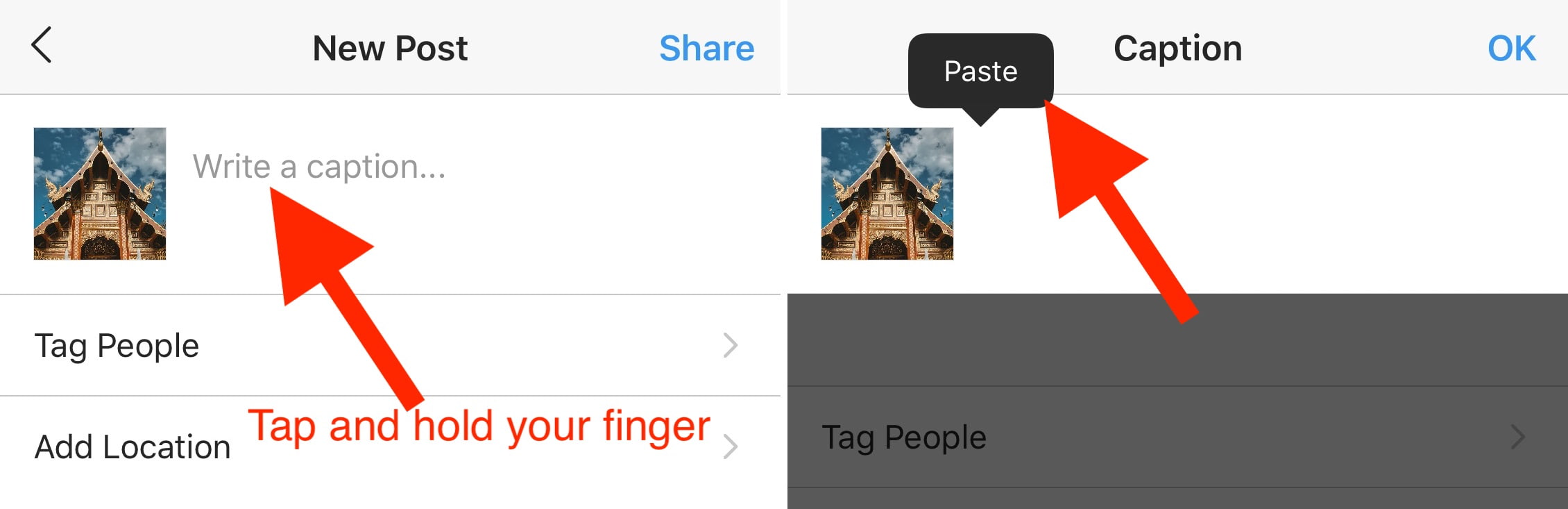
To do that, tap and hold you finger on the text field that reads “write a caption,” then select Paste.
The app says there is a problem connecting to Instagram. What can I do?
Sometimes, Instagram is simply having issues and when that is the case, the best thing to do is to simply wait a few minutes or hours.
If the issue persists, make sure that you have downloaded the latest version of Reposter and the latest version of Instagram. Then force-quit both Reposter and Instagram.
If the issue still persists, delete Reposter and install it again, then delete Instagram and install it again.
Also make sure you log in to your Instagram account from within the Reposter app. While the app can work without logging in, it is much faster and much more reliable to use when you log in.
This issue could also be caused by your internet connection. To rule out your internet connection as the cause, connect to a different Wi-Fi network and try using Reposter. You can also turn off Wi-Fi entirely and only connect using your cellular provider.
How can I repost multiple photos or videos at once to Instagram?
Due to limitations set by Apple and Instagram, Reposter cannot repost multiple photos at the same time, neither can any similar application in the App Store.
However, Reposter can display previews of Instagram posts that show multiple photos or videos, but you will have to repost each of them separately.
If Apple or Instagram ever allow for multiple photos/videos uploads at once, we will definitely implement the feature. It’s just not possible at this time.
Why do the stories I repost sometimes look stretched out? Can I adjust the size of these stories?
We believe this happens when the user who originally published the story adjusted the image to fit his specific device’s screen size better.
To get around this, do the following:
1. Preview the story and tap the Repost button. This will open the Instagram share sheet, and it will automatically save the story to your iPhone photo library.
2. Do not repost the story from the Instagram share sheet that you see. Instead, close the share sheet.
3. Now create a new story manually and use the story that was saved automatically to your library.
4. Adjust the image as you see fit, and publish it.
The app keeps asking me if I want to paste the link. How do I stop this?
This prompt is a new feature of iOS 16 that can be turned off. To do so:
1. Open the Settings app .
2. Scroll down to Reposter and select it.
3. Look for the option that says Paste from Other Apps and select it.
4. Now select Allow.
Go back to the Reposter app and you shouldn’t be prompted to allow the pasting of any link going forward.
I have done everything here, and I am still having issues previewing Instagram content. What can I do?
Tap on the small hamburger menu in the upper left corner of the app, and if it shows you as logged in to Instagram, tap the “log out” button. Once logged out, delete the app, download it again from the App Store, and make sure to log in to your Instagram account.